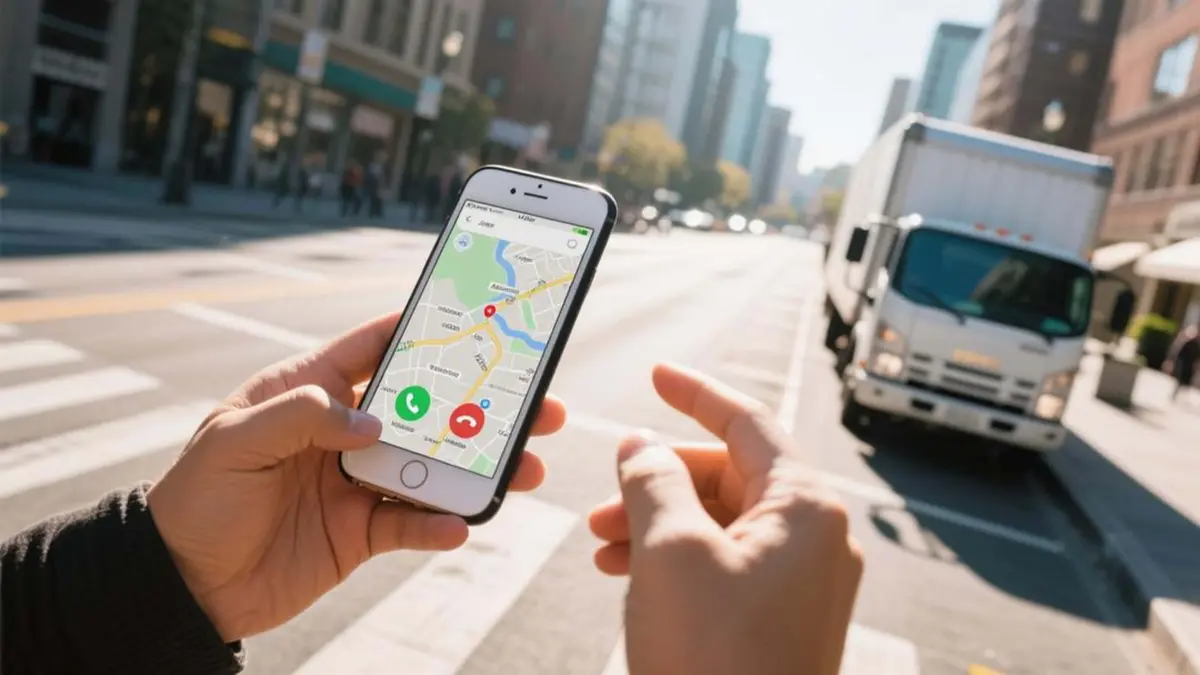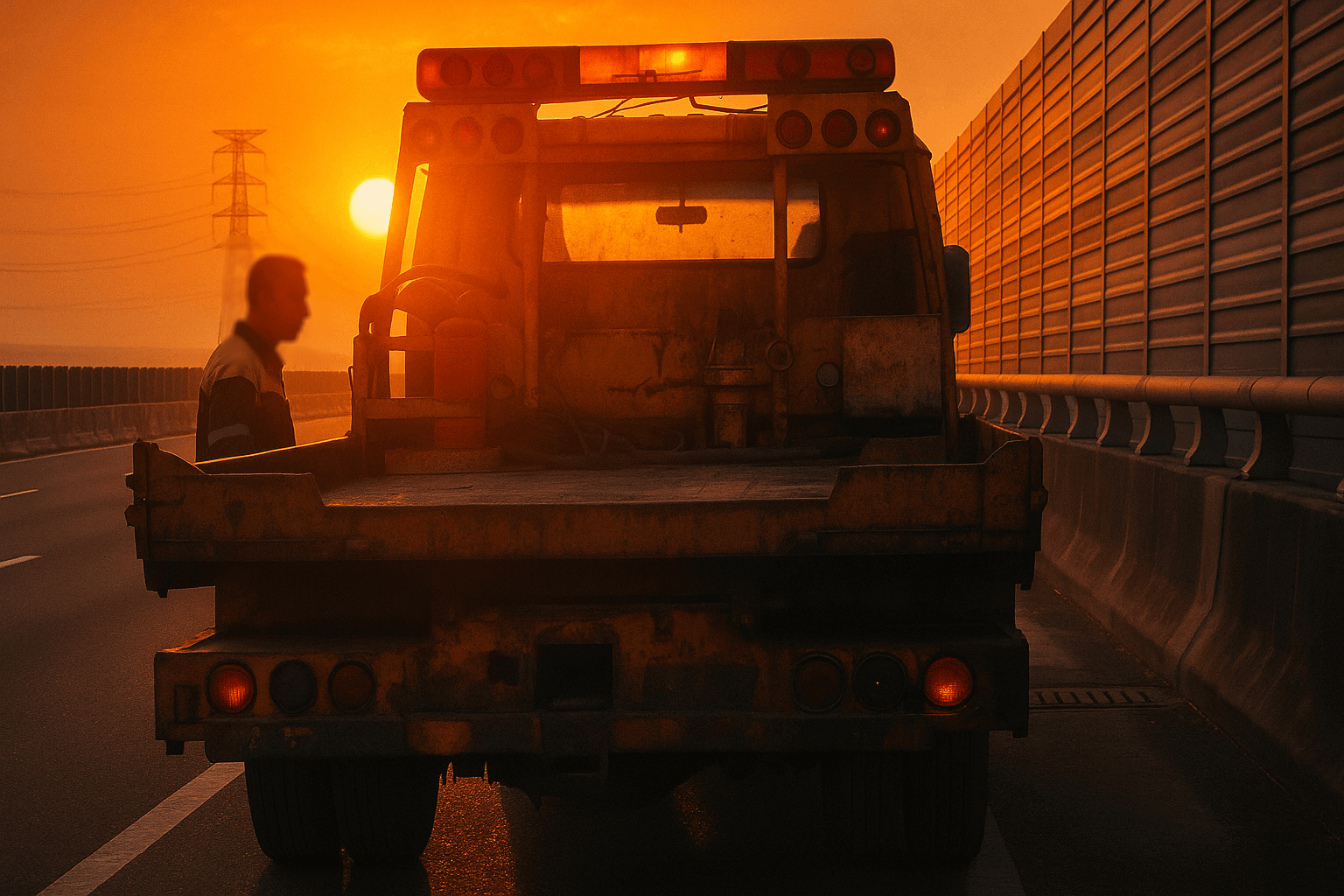How to Move a PC Safely: A Complete Guide to Packing, Transporting, and Setup

Many people dread moving their PC tower. The components inside are expensive and fragile, and if not packed properly, it might not even boot up at your new home.
This guide will teach you, in the simplest and most direct way, how to safely pack, transport, and reinstall your computer, step-by-step. Even if you have zero experience with PC assembly, you can do this with ease.
1. Preparations Before the Move
Before you start packing, be sure to complete these three crucial steps to ensure everything goes smoothly.
- Back Up Important Data: This is the most important step! Back up all your important files, photos, work documents, etc., to an external hard drive or cloud storage (like Google Drive, Dropbox). This way, even in a worst-case scenario (like a damaged hard drive during transit), your precious data remains safe.
- Photograph the Cable Connections: Use your phone to take pictures of how all the cables are connected to the back of the tower, especially the monitor cable, network cable, speakers, and USB devices. This photo will be your "lifesaving map" when you reassemble everything at your new home, saving you a lot of time and guesswork.
- Unplug and Organize All Cables: Disconnect the power cord, monitor cable, mouse, keyboard, and all other external cables. Bundle them neatly with cable ties or rubber bands and place them in a single bag or box to prevent them from getting lost.
2. Professional Packing Techniques for Your PC
The sole objective of packing your PC is to prevent shaking and impact.
Best Option: Use the Original Box
If you still have the original box and styrofoam packaging that came with your computer, that's the perfect choice. They are custom-made for your tower and provide the best protection.
Alternative: Your Own Box and Cushioning Material
If you don't have the original box, find a sturdy cardboard box that is slightly larger than your PC tower.
- Bottom Cushioning: Place a thick layer of cushioning material at the bottom of the box, such as old newspapers, towels, bubble wrap, or foam padding.
- Secure the Tower: After placing the tower inside, use more cushioning material to completely fill all the surrounding gaps. Ensure the tower does not move at all inside the box.
- Top Protection: Finally, add another layer of cushioning on top of the tower before sealing the box.
Special Attention: Packing the Graphics Card
The graphics card (especially high-end, heavier models) is one of the components most susceptible to damage from vibrations during a move.
- Standard Graphics Cards: If your graphics card is not particularly large or heavy, it can usually be left inside the tower during the move.
- High-End, Large Graphics Cards: If your graphics card looks like a heavy "brick," it is highly recommended to remove it and pack it separately. After removing it, it's best to place it in the anti-static bag it came in, then wrap it with bubble wrap or a towel for protection.
Graphics Card Packing Method Comparison
Packing Method Safety Level Description Anti-static Bag + Cushioning ⭐⭐⭐⭐⭐ The safest method, providing perfect anti-static and anti-impact protection. Thick Plastic Bag + Cushioning ⭐⭐⭐ A temporary solution, but be careful to avoid generating static electricity from friction. Towel or Foam Padding Only ⭐⭐ Only protects against impact, not static electricity. Use only as a last resort.
Final Protection and Labeling
- External Wrapping: After sealing the box, you can wrap the outside with moving plastic wrap or a large blanket for added waterproofing and impact protection.
- Clear Labeling: Use a thick marker to write "COMPUTER TOWER, THIS SIDE UP, HANDLE WITH CARE" prominently on every side of the box.
3. Precautions During Transport
When transporting in a truck, it is recommended to lay the PC tower on its side (with the motherboard side facing down), rather than standing it upright. This consensus is based on multiple professional recommendations and user experiences, 전쟁nly because laying it flat better protects internal components from vibrations, bumps, or sudden braking.
Why is Lying it Down Better?
- Risks of Standing Upright: Although a PC tower is designed to be vertical, during transport, the bumps and turns of a truck can create vertical pulling forces on heavy components (like the GPU or CPU cooler). This can easily stress or even damage the motherboard's PCIe slots or CPU socket. During sudden braking, internal parts can also shift due to inertia.
- Advantages of Lying it Down: When laid on its side, the motherboard itself is flat, and the force of vibrations is distributed downwards across the entire motherboard structure (which has support). Heavy components like the GPU and cooler won't be "dangling" and shaking, thus significantly reducing bending stress. Many professionals and gamers (as shared on platforms like Reddit and PC Gamer) report that this method results in almost no issues, even for long-distance moves (e.g., cross-country).
Other Moving Tips
- Secure its Position: In the vehicle, make sure the PC box is secured to prevent it from rolling or sliding during transit.
- Avoid Heavy Pressure: Never place any heavy items (like boxes of books or furniture) on top of the PC box.
- Carry it Yourself: If the distance is short, carrying it yourself is the safest option. If it needs to be handled by a moving company, be sure to remind them repeatedly that it is a delicate piece of equipment that requires special care.
4. Setup Steps After Arriving at Your New Home
- Let it Settle: After placing the tower in its new spot, it's recommended to let it sit for 10-30 minutes. This allows the internal and external temperatures to equalize, preventing condensation that could cause a short circuit.
- Follow Your Map: Take out the "cable photo" you took earlier and plug all the cables back into their corresponding ports.
- Boot Up and Test: After confirming all cables are connected correctly, turn on the computer. If it boots成功into the operating system desktop, your computer has survived the move!
- Reinstall the Graphics Card: If you removed the graphics card, remember to plug it back into the motherboard and secure it with screws before connecting the monitor cable.
Common Troubleshooting
- Won't turn on? → First, check if the power cords for the tower and monitor are plugged in securely.
- No display on the monitor? → Make sure the monitor's signal cable (HDMI/DP) is firmly plugged into the graphics card's port, not the motherboard's port.
- Strange noises on startup? → An internal component (like a fan or RAM stick) may have come loose during the move. It's recommended to first turn off the computer and unplug the power cord, then open the case to check and reseat the components.
Conclusion
The biggest enemies of a PC tower are drops, shakes, and pressure. As long as you follow this core process, you can ensure your beloved machine arrives safely at its new home, even if you know nothing about computers:
Back Up Data → Photograph Connections → Unplug Cables → Pack Properly (Remove high-end GPU) → Transport with Care → Let it Settle Before Setup
Happy moving!